Using Ollama With Kilo Code
Kilo Code supports running models locally using Ollama. This provides privacy, offline access, and potentially lower costs, but requires more setup and a powerful computer.
Website: https://ollama.com/
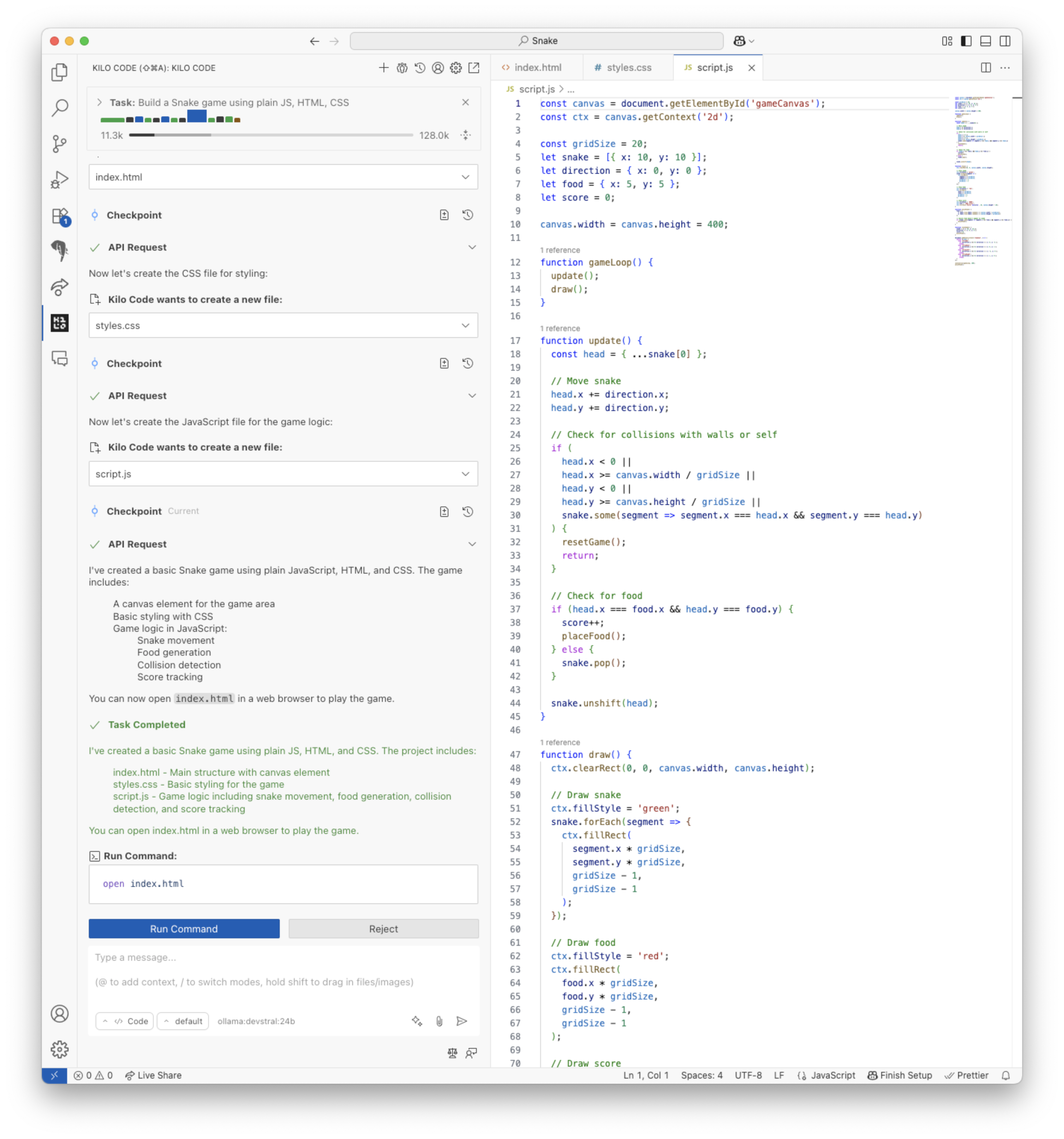
Vibe coding a Snake game using devstral
Managing Expectations
The LLMs that can be run locally are generally much smaller than cloud-hosted LLMs such as Claude and GPT and the results will be much less impressive. They are much more likely to get stuck in loops, fail to use tools properly or produce syntax errors in code. More trial and error will be required to find the right prompt. Running LLMs locally is often also not very fast. Using simple prompts, keeping conversations short and disabling MCP tools can result in a speed-up.
Hardware Requirements
You will need a GPU with a large amount of VRAM (24GB or more) or a MacBook with a large amount of unified RAM (32GB or more) to run the models discussed below at decent speed.
Selecting a Model
Ollama supports many different models. You can find a list of available models on the Ollama website.
For the Kilo Code agent the current recommendation is qwen3-coder:30b. qwen3-coder:30b sometimes fails to call tools correctly (it is much more likely to have this problem than the full qwen3-coder:480b model). As a mixture-of-experts model, this could be because it activated the wrong experts. Whenever this happens, try changing your prompt or use the Enhance Prompt button.
An alternative to qwen3-coder:30b is devstral:24b. For other features of Kilo Code such as Enhance Prompt or Commit Message Generation smaller models may suffice.
Setting up Ollama
To set up Ollama for use with Kilo Code, follow the instructions below.
Download and Install Ollama
Download the Ollama installer from the Ollama website (or use the package manager for your operating system). Follow the installation instructions, then make sure Ollama is running:
ollama serve
Download a Model
To download a model, open a second terminal (ollama serve needs to be running) and run:
ollama pull <model_name>
For example:
ollama pull qwen3-coder:30b
Configure the Context Size
By default Ollama truncates prompts to a very short length, as documented here.
You need to have at least 32k to get decent results, but increasing the context size increases memory usage and may decrease performance, depending on your hardware.
To configure the context window, set "Context Window Size (num_ctx)" in the API Provider settings.
Configure the Timout
By default, API requests time out after 10 minutes. Local models can be slow, if you hit this timeout you can consider increasing it here: VS Code Extensions panel > Kilo Code gear menu > Settings > API Request Timeout.
Configure Kilo Code
- Open the Kilo Code sidebar (
icon).
- Click the Settings gear icon ().
- Select "Ollama" as the API Provider.
- Select the model configured in the previous step.
- (Optional) You can configure the base URL if you're running Ollama on a different machine. The default is
http://localhost:11434.
Further Reading
Refer to the Ollama documentation for more information on installing, configuring and using Ollama.