Connecting an AI Provider
Kilo Code requires an API key from an AI model provider to function.
We recommend these options for accessing the powerful Claude 4 Sonnet model:
- Kilo Gateway (Recommended): Provides access to all of the models available through OpenRouter with competitive pricing and free credits to get started. View pricing
- OpenRouter: Provides access to multiple AI models through a single API key. View pricing.
- Anthropic: Direct access to Claude models. Requires API access approval and may have rate limits depending on your tier. See Anthropic's pricing page for details.
Using the Kilo Code Provider
By default when you install Kilo Code the extension, you'll be prompted to sign in or create an account in the Kilo Code Provider.
That will walk you through the account setup and automatically configure Kilo Code properly to get you started. If you'd rather use another provider, you'll need to manually get your API key as described below.
Using another API Provider
Coming soon to Kilo Code Teams and Enterprise!
Getting Your API Key
Option 1: LLM Routers
LLM routers let you access multiple AI models with one API key, simplifying cost management and switching between models. They often offer competitive pricing compared to direct providers.
OpenRouter
- Go to openrouter.ai
- Sign in with your Google or GitHub account
- Navigate to the API keys page and create a new key
- Copy your API key - you'll need this for Kilo Code setup
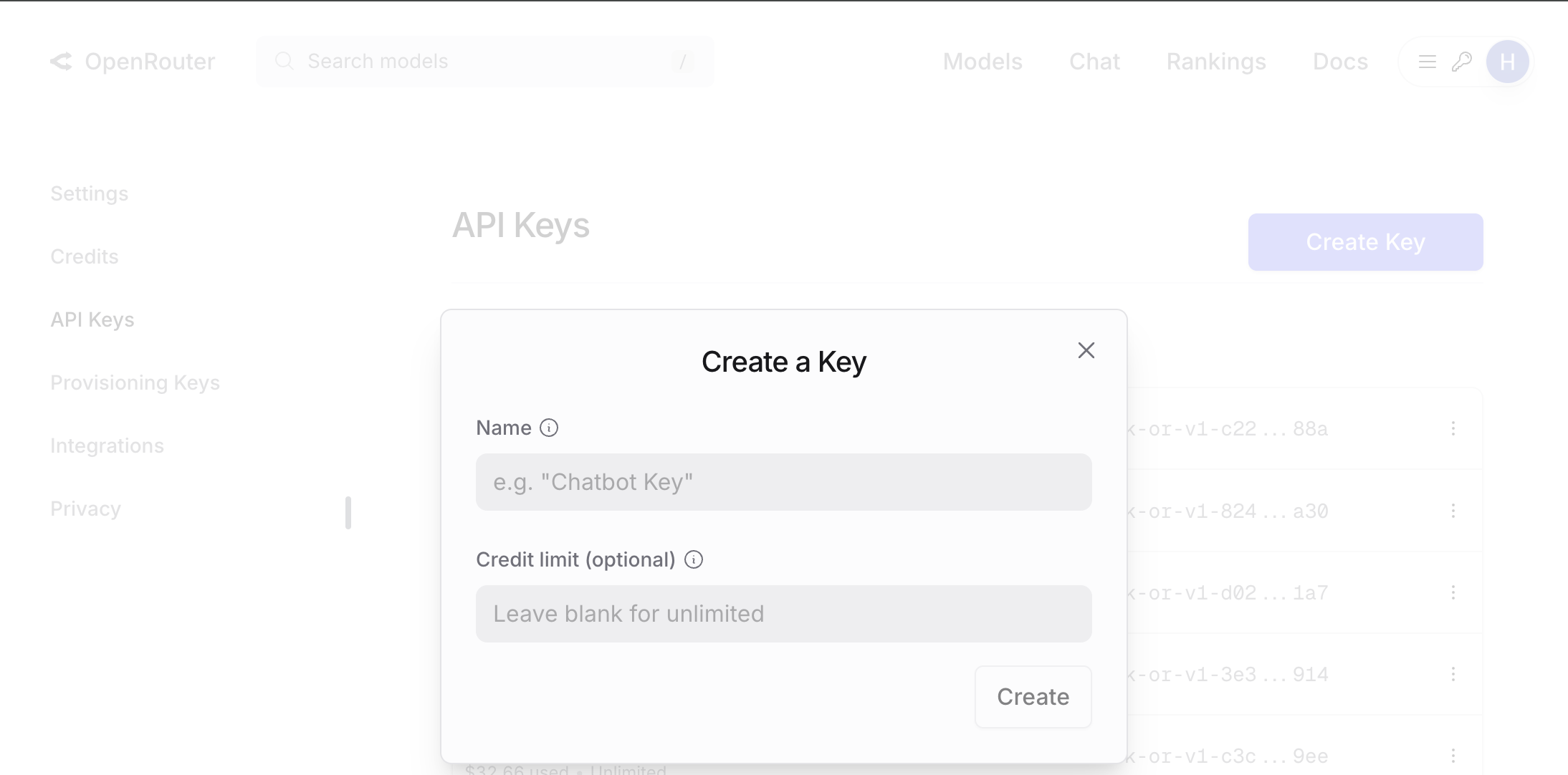
OpenRouter dashboard with "Create key" button. Name your key and copy it after creation.
Requesty
- Go to requesty.ai
- Sign in with your Google account or email
- Navigate to the API management page and create a new key
- Important: Copy your API key immediately as it won't be displayed again
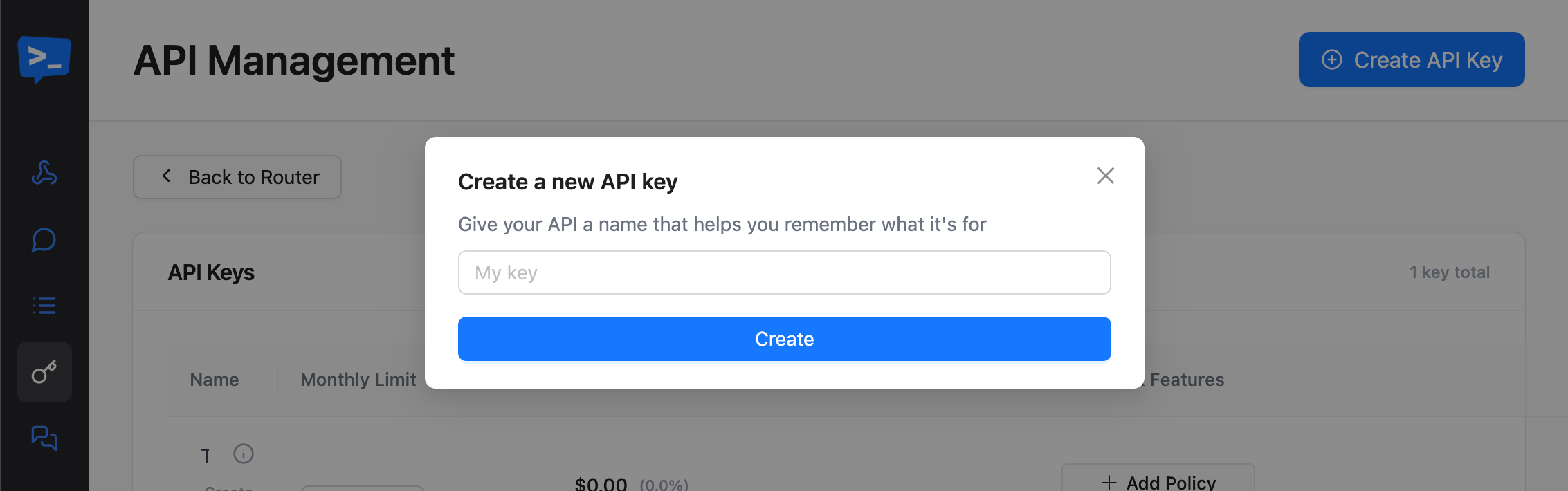
Requesty API management page with "Create API Key" button. Copy your key immediately - it's shown only once.
Option 2: Direct Providers
For direct access to specific models from their original providers, with full access to their features and capabilities:
Anthropic
- Go to console.anthropic.com
- Sign up for an account or log in
- Navigate to the API keys section and create a new key
- Important: Copy your API key immediately as it won't be displayed again
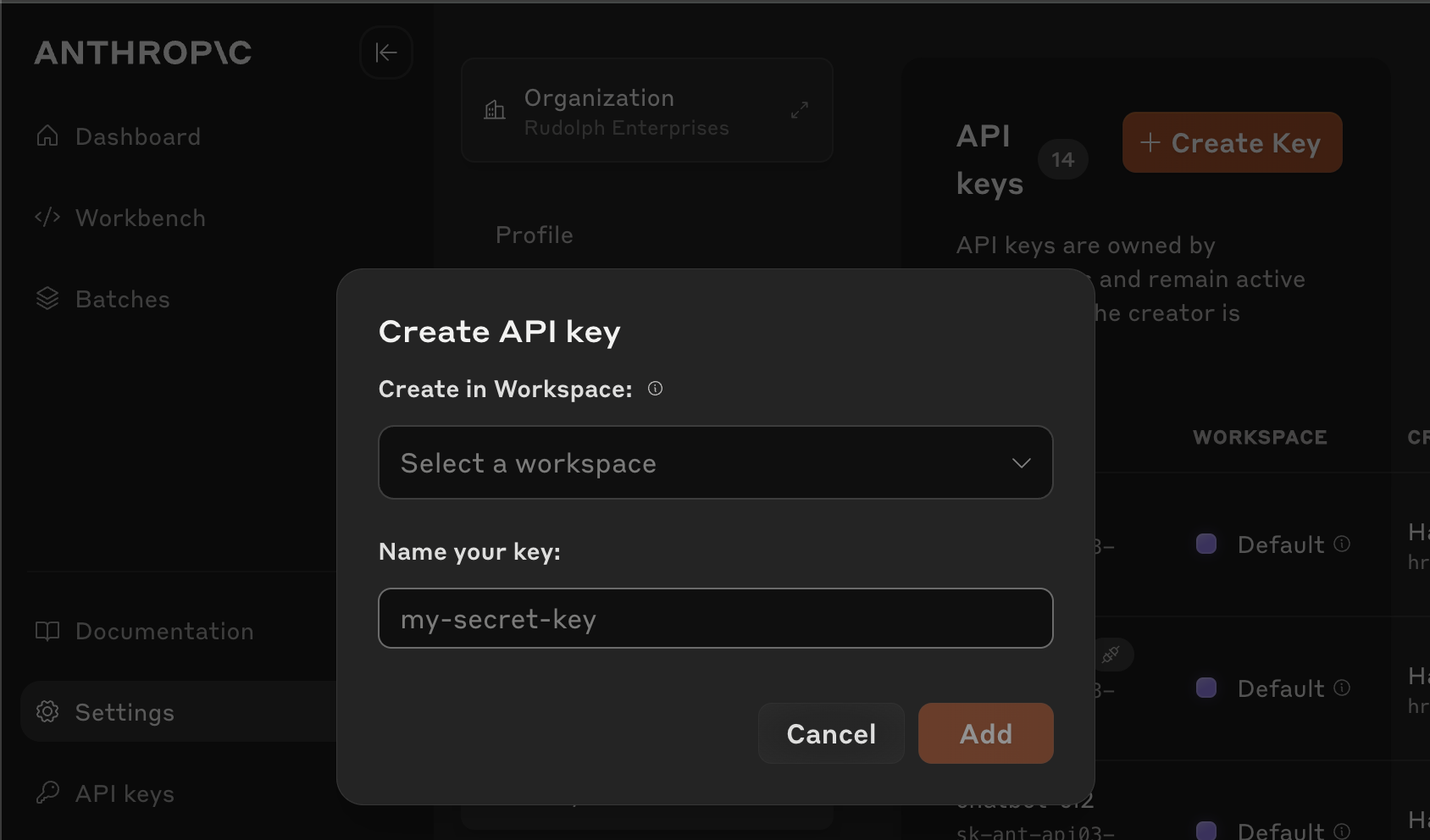
Anthropic console API Keys section with "Create key" button. Name your key, set expiration, and copy it immediately.
OpenAI
- Go to platform.openai.com
- Sign up for an account or log in
- Navigate to the API keys section and create a new key
- Important: Copy your API key immediately as it won't be displayed again
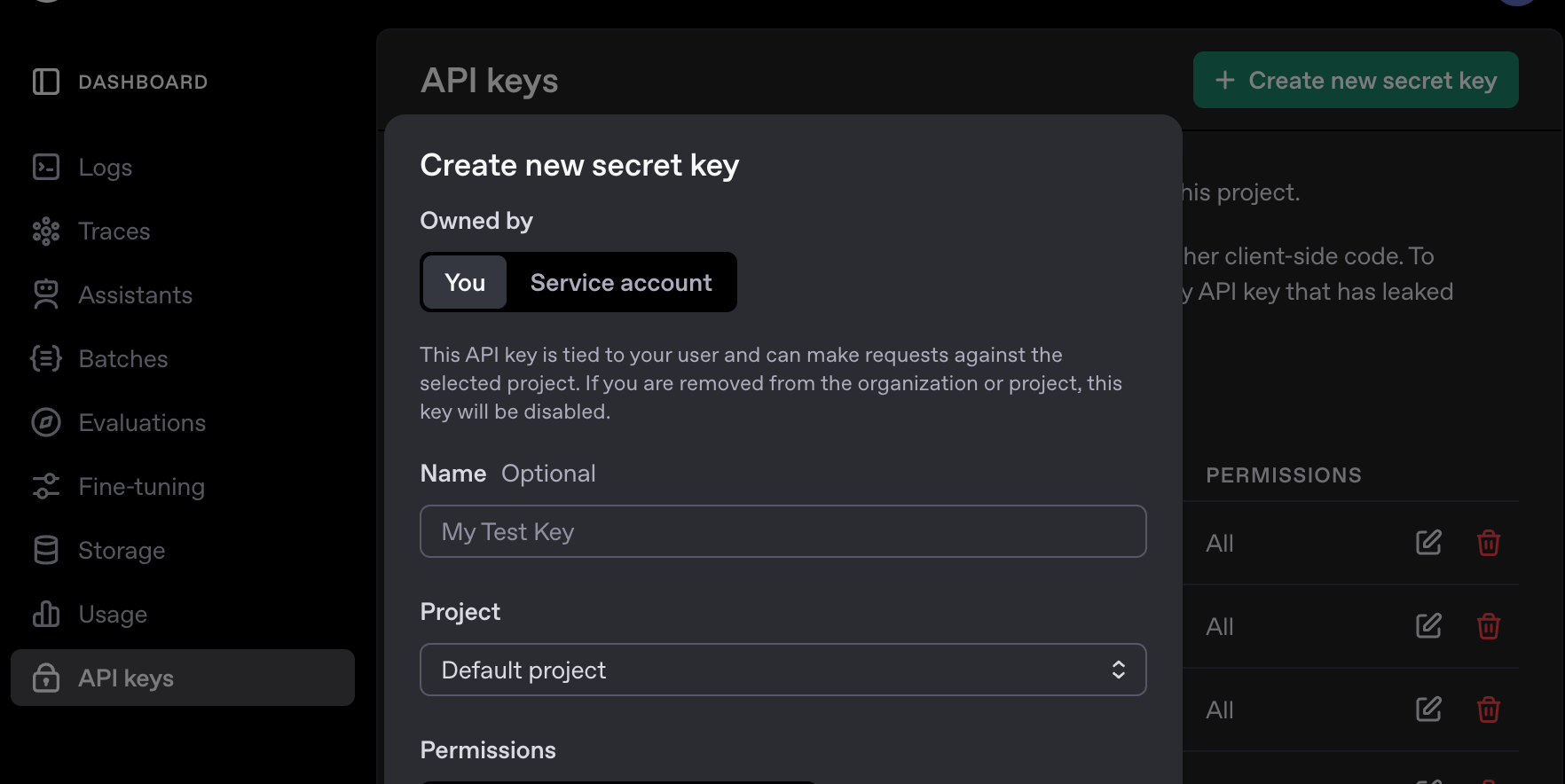
OpenAI platform with "Create new secret key" button. Name your key and copy it immediately after creation.
Configuring the Provider in Kilo Code
Once you have your API key:
- Open the Kilo Code sidebar by clicking the Kilo Code icon (
) in the VS Code Side Bar
- In the welcome screen, select your API provider from the dropdown
- Paste your API key into the appropriate field
- Select your model:
- For OpenRouter: select
anthropic/claude-3.7-sonnet(model details) - For Anthropic: select
claude-3-7-sonnet-20250219(model details)
- For OpenRouter: select
- Click "Let's go!" to save your settings and start using Kilo Code