Managing Your Team
Effective team management in Kilo for Teams ensures optimal AI usage, cost control, and smooth collaboration across your engineering organization.
Adding Team Members
Invitation Process
- Navigate to Organization Tab in your profile page and click on the team you want to manage
- Click "Invite Member" button
- Enter the team member's email address
- Select initial role (Member, Admin, or Owner)
- Click Send Invitation
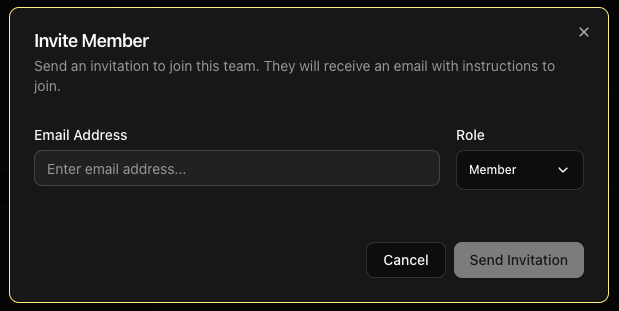
Managing Team Composition
Viewing Team Status
The Organization tab shows:
- Active members with last activity
- Pending invitations awaiting acceptance
- Seat utilization (used vs. available)
- Role distribution across the team
Removing Team Members
When team members leave:
- Navigate to Organization tab
- Find the departing member
- Click "Remove" button
- Confirm removal
- Seat becomes available immediately
Role Changes
Promote or demote team members as needed:
- Locate team member in Organization tab
- Click role dropdown next to their name
- Select new role (Member, Admin, Owner)
- Confirm change
- Member receives email notification
Cost Optimization Strategies
Model Selection
- Train team on cost-effective model choices
- Use cheaper models for simple tasks
- Reserve expensive models for complex problems
- Monitor model performance vs. cost
Usage Patterns
- Identify peak usage times
- Batch similar requests when possible
- Avoid redundant AI requests
- Share solutions across team members
Limit Adjustments
- Regularly review and adjust individual limits
- Increase limits for high-value activities
- Decrease limits for occasional users
- Set temporary limits for special projects
Troubleshooting Common Issues
Invitation Problems
Invitations Not Received
- Check spam/junk folders
- Verify email address spelling
- Resend invitation after 24 hours
- Contact support if persistent issues
Can't Accept Invitation
- Ensure using correct email address
- Clear browser cache and cookies
- Try different browser or incognito mode
- Check for corporate firewall restrictions
Access Issues
Member Can't Access Dashboard
- Verify they accepted the invitation
- Check their role permissions
- Ensure they're using invited email address
- Confirm organization membership
Usage Limits Not Working
- Verify limits are set correctly
- Check timezone differences (limits reset at UTC midnight)
- Confirm user is within their role permissions
- Review recent usage in dashboard
Next Steps
Effective team management ensures your organization maximizes the benefits of AI-assisted development while maintaining cost control and security.