Get Started with Kilo Seats in 10 Minutes
seats for Kilo in the Teams or Enterprise subscription brings transparent AI coding to your entire engineering organization. No markup on AI costs, no vendor lock-in, complete usage visibility.
Before You Begin
- Your GitHub account or a Google Workspaces company email
- Approximate team size for initial seat planning
- Credit card for billing setup
- VS Code or a JetBrains IDE installed for team members
Quick Setup Guide
Step 1: Create Your Organization
- Visit app.kilocode.ai
- Sign up using your company Google Workspaces or GitHub account
- Note: We recommend starting with your GitHub account rather than a personal Google account, but we can change it later.
- Click Organizations in the left sidebar and then Create New Organization
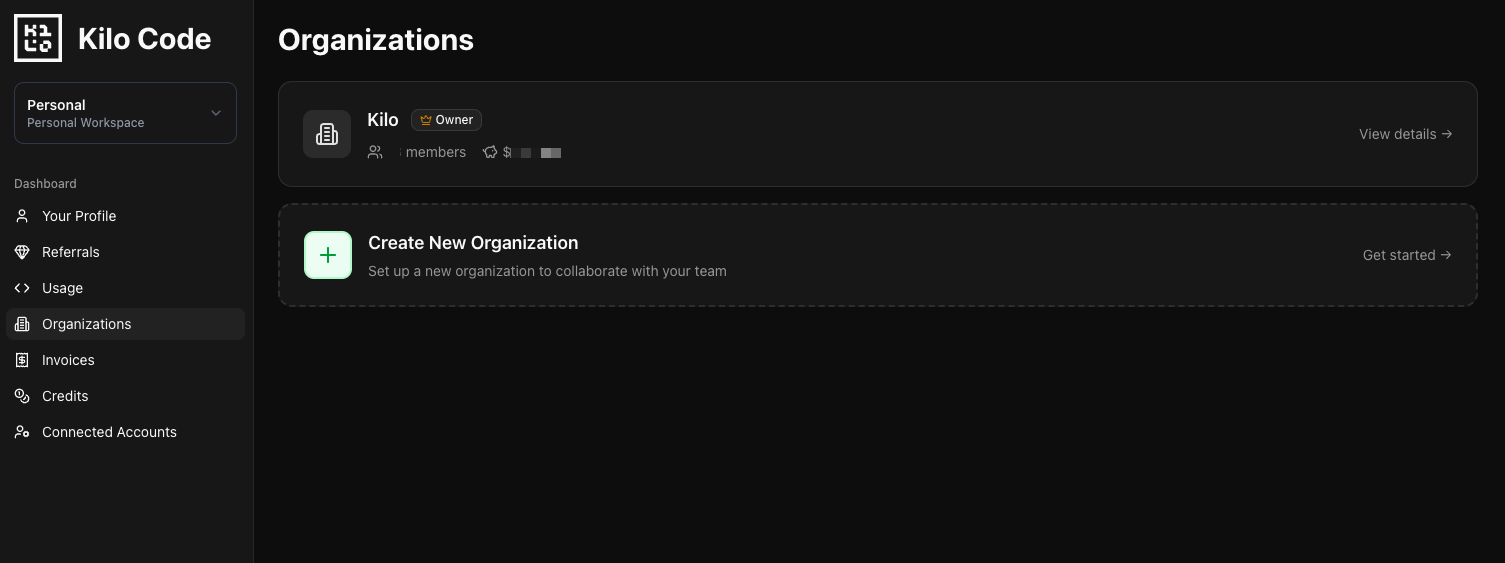
Step 2: Subscribe to Teams or Enterprise
- Enter your organization name
- Select your initial seat count and tier (Teams or Enterprise)
- Complete checkout process
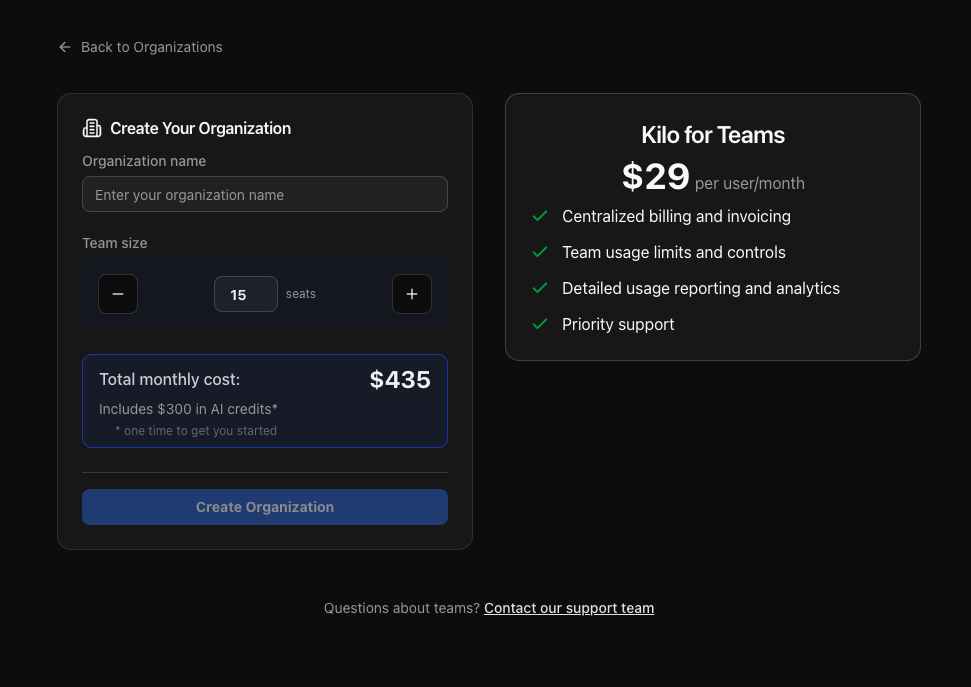
Step 3: Invite Your Team
- Go to your Organization
- Click Invite Member
- Enter team member email
- Assign roles:
- Owner - Full administrative access
- Admin - Team management without billing
- Member - Standard usage access
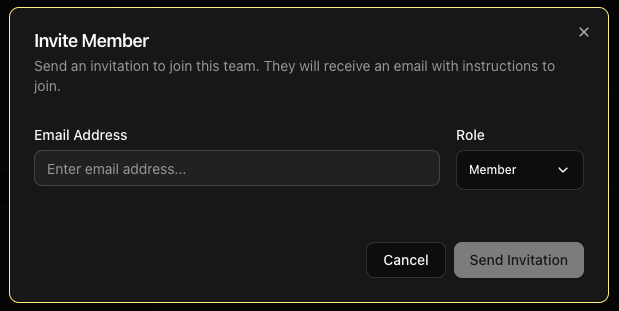
Step 4: Team Members Install Extension
Team members receive invitation emails with these steps:
- Accept the team invitation
- Install Kilo Code from VS Code Marketplace
- Sign in with their invited email
- Start coding with AI assistance
What Happens Next
- Immediate access to all supported AI models
- Real-time usage tracking in your dashboard
- Transparent billing - see exactly what each request costs
- Team analytics - understand usage patterns and optimization opportunities
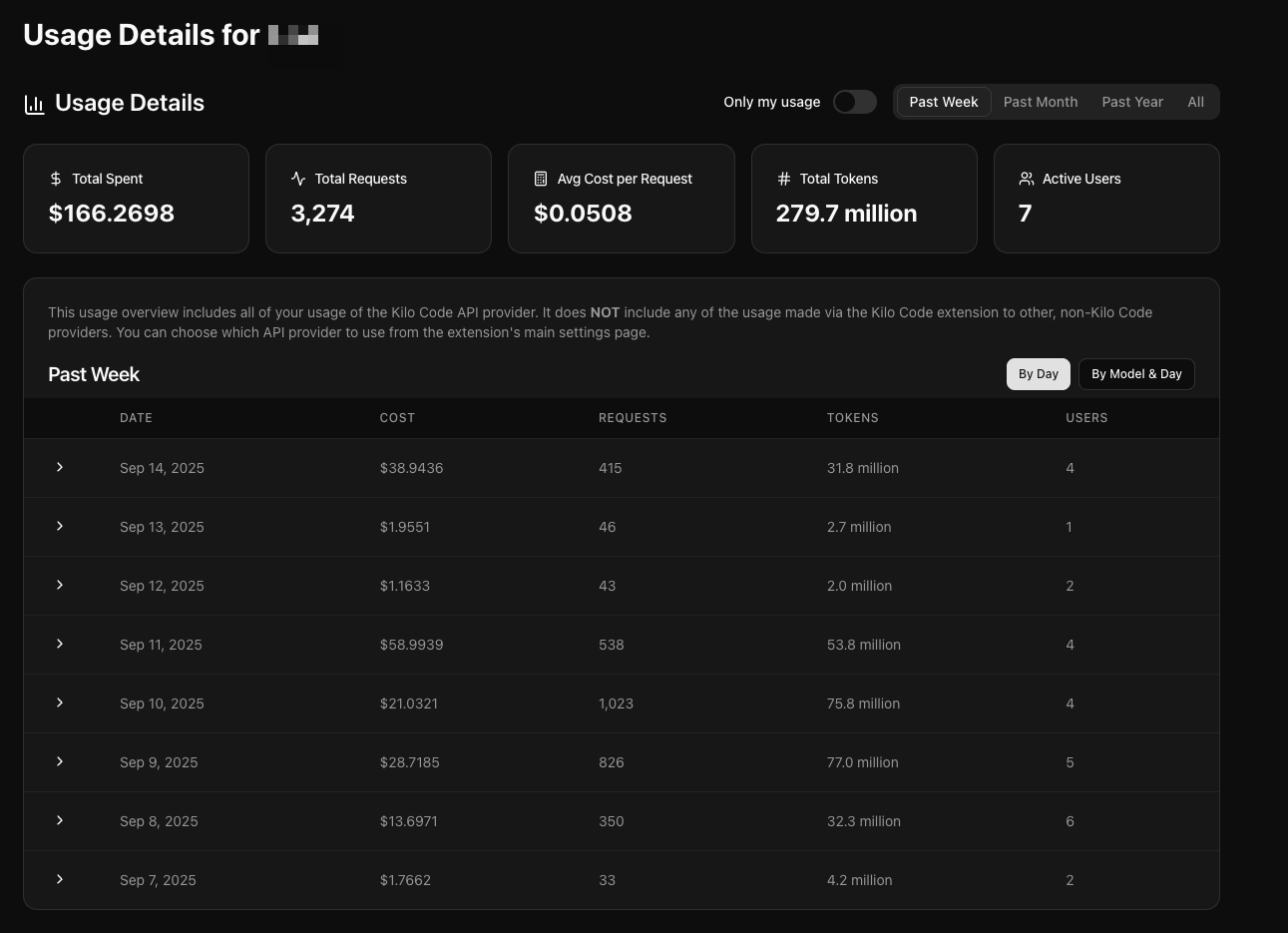
First Steps for Your Team
- Try basic tasks - code generation, debugging, documentation
- Explore different modes - Code, Architect, Ask, Debug
- Set personal preferences - model selection, auto-approval settings
- Review usage patterns in the dashboard after first week
Getting Support
You can find the dedicated Teams support methods directly on your Organization's page.