Custom Instructions
Custom Instructions allow you to personalize how Kilo Code behaves, providing specific guidance that shapes responses, coding style, and decision-making processes.
What Are Custom Instructions?
Custom Instructions define specific Extension behaviors, preferences, and constraints beyond Kilo's basic role definition. Examples include coding style, documentation standards, testing requirements, and workflow guidelines.
Custom Instructions are IDE-wide and are applied across all workspaces and maintain your preferences regardless of which project you're working on. Unlike Instructions, Custom Rules are project specific and allow you to setup workspace-based ruleset.
Setting Custom Instructions
How to set them:
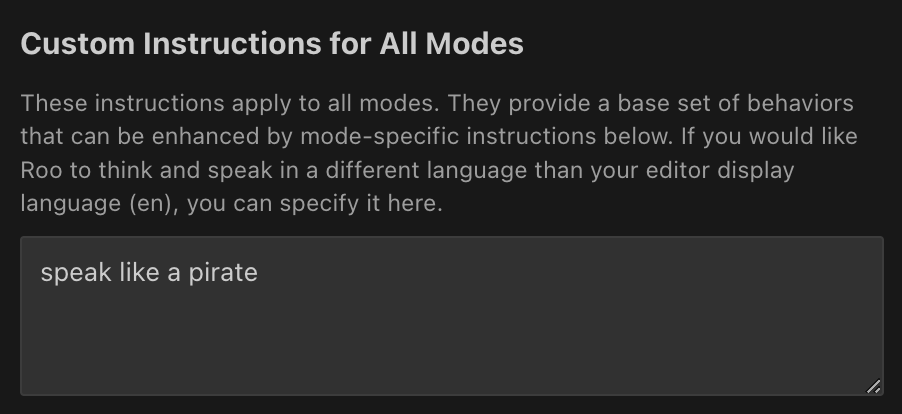
- Open Modes Tab: Click the icon in the Kilo Code top menu bar
- Find Section: Find the "Custom Instructions for All Modes" section
- Enter Instructions: Enter your instructions in the text area
- Save Changes: Click "Done" to save your changes
Mode-Specific Instructions
Mode-specific instructions can be set using the Modes Tab
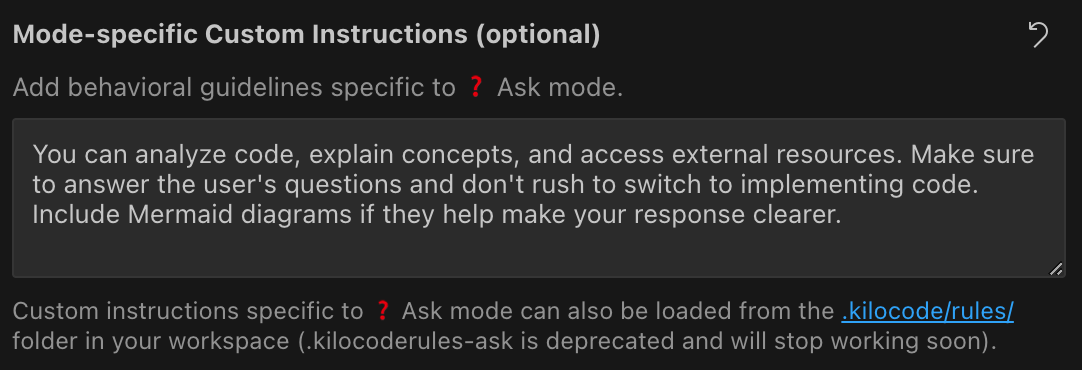
-
Open Tab: Click the icon in the Kilo Code top menu bar
-
Select Mode: Under the Modes heading, click the button for the mode you want to customize
-
Enter Instructions: Enter your instructions in the text area under "Mode-specific Custom Instructions (optional)"
-
Save Changes: Click "Done" to save your changes
Global Mode RulesIf the mode itself is global (not workspace-specific), any custom instructions you set for it will also apply globally for that mode across all workspaces.