Generate Commit Messages
Generate descriptive commit messages automatically based on your staged git changes. Kilo Code analyzes your staged files and creates conventional commit messages that follow best practices.
This feature only analyzes staged changes. Make sure to stage your files using git add or via VS Code interface before generating commit messages.
How It Works
The git commit message generator:
- Analyzes only your staged changes (not unstaged or untracked files)
- Uses AI to understand the context and purpose of your changes
- Creates descriptive commit messages that explain what was changed and why following the Conventional Commits (by default, customizable)
Using the Feature
Generating a Commit Message
- Stage your changes using
git addor the VS Code git interface - In the VS Code Source Control panel, look for the
Kilo Codelogo next to the commit message field) - Click the logo to generate a commit message
The generated message will appear in the commit message field, ready for you to review and modify if needed.
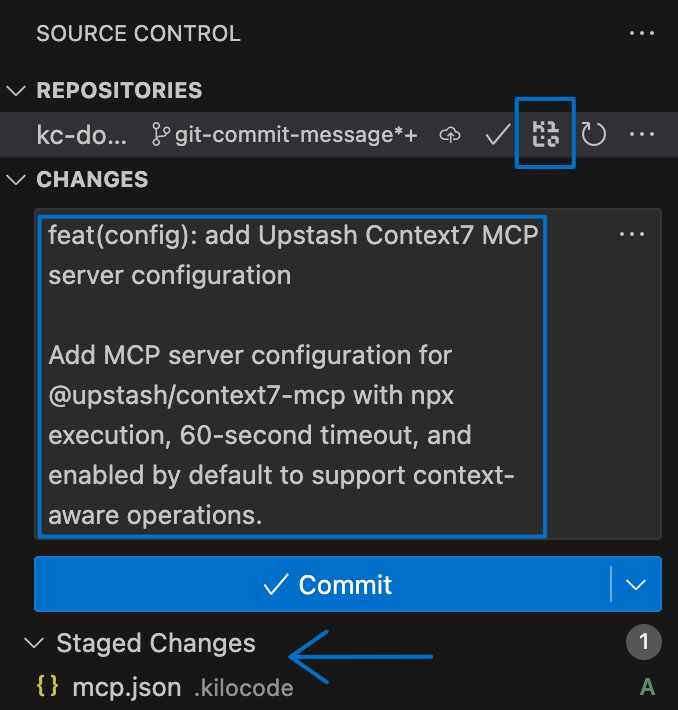
Conventional Commit Format
By default, generated messages follow the Conventional Commits specification:
<type>(<scope>): <description>
<body>
Common types include:
feat: New featuresfix: Bug fixesdocs: Documentation changesstyle: Code style changes (formatting, etc.)refactor: Code refactoringtest: Adding or updating testschore: Maintenance tasks
Configuration
Customizing the Commit Template
You can customize how commit messages are generated by modifying the prompt template:
- Open Settings by clicking the gear icon →
Prompts - Find the "Commit Message Generation" section
- Edit the
Prompttemplate to match your project's conventions
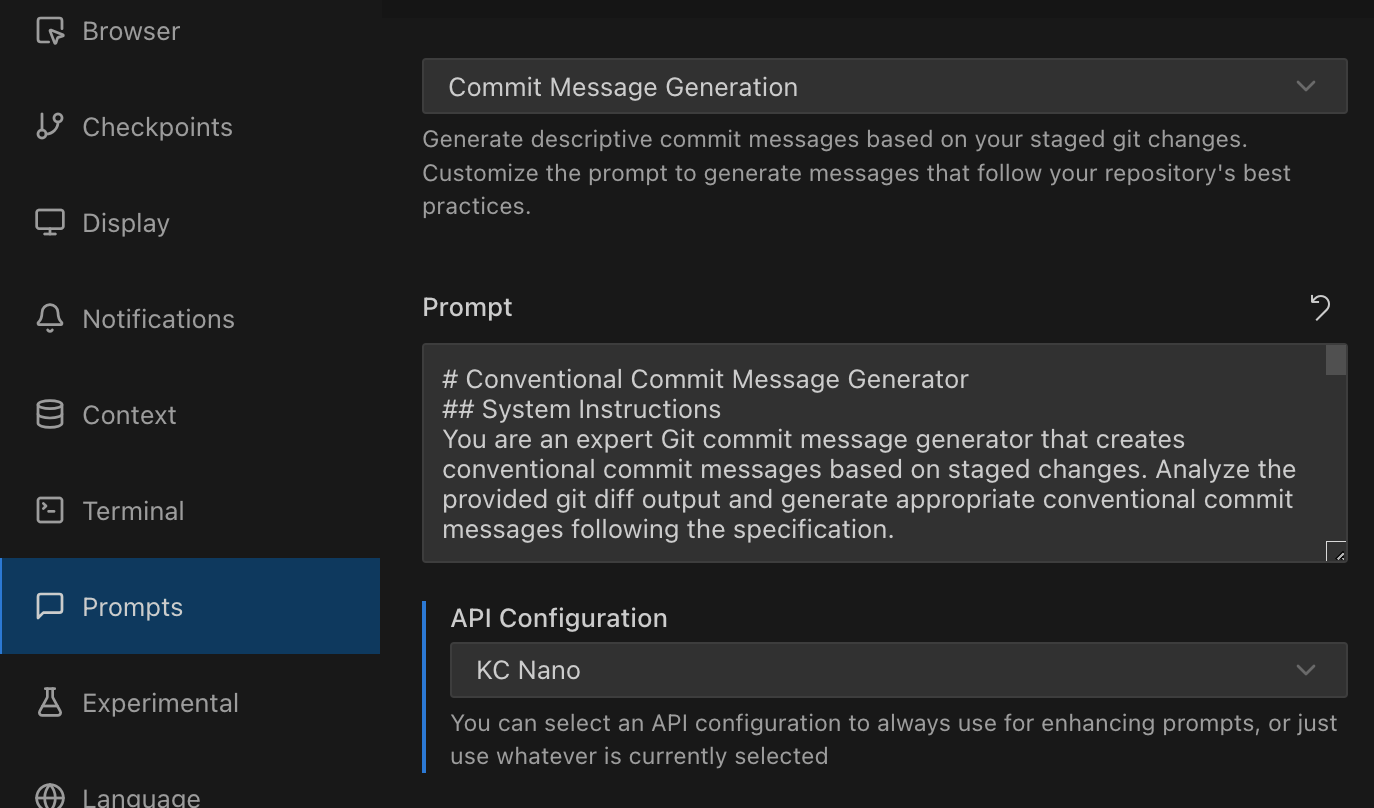
The default template creates conventional commit messages, but you can modify it to:
- Use different commit message formats
- Include specific information relevant to your project
- Follow your team's commit message conventions
- Add custom instructions for the AI
API Configuration
You can configure which API profile to use for commit message generation:
- In the
Promptssettings, scroll to "API Configuration" - Select a specific profile or use the currently selected one
Consider creating a dedicated API configuration profile with a faster, more cost-effective model specifically for commit message generation.
Best Practices
Staging Strategy
- Stage related changes together for more coherent commit messages
- Avoid staging unrelated changes in a single commit
- Use
git add -pfor partial file staging when needed
Message Review
- Always review generated messages before committing
- Edit messages to add context the AI might have missed
- Ensure the message accurately describes the changes
Custom Templates
- Tailor the prompt template to your project's needs
- Include project-specific terminology or conventions
- Add instructions for handling specific types of changes
Example Generated Messages
Here are examples of messages the feature might generate:
feat(auth): add OAuth2 integration with Google
Implement Google OAuth2 authentication flow including:
- OAuth2 client configuration
- User profile retrieval
- Token refresh mechanism
fix(api): resolve race condition in user data fetching
Add proper error handling and retry logic to prevent
concurrent requests from causing data inconsistency
docs(readme): update installation instructions
Add missing dependency requirements and clarify
setup steps for new contributors
Troubleshooting
No Staged Changes
If the button doesn't appear or generation fails, ensure you have staged changes:
git add <files>
# or stage all changes
git add .
Poor Message Quality
If generated messages aren't helpful:
- Review your staging strategy - don't stage unrelated changes together
- Customize the prompt template with more specific instructions
- Try a different AI model through API configuration
Integration Issues
The feature integrates with VS Code's built-in git functionality. If you encounter issues:
- Ensure your repository is properly initialized
- Check that VS Code can access your git repository
- Verify git is installed and accessible from VS Code
Related Features
- API Configuration Profiles - Use different models for commit generation
- Settings Management - Manage all your Kilo Code preferences