Installing Kilo Code
Kilo Code is a VS Code extension that brings AI-powered coding assistance directly to your editor. Install using one of these methods:
- VS Code Marketplace (Recommended) - fastest method for standard VS Code users
- Cursor Marketplace - recommended way for Cursor users
- Open VSX Registry - for VS Code-compatible editors like VSCodium or Windsurf
- Manually install the .vsix file - direct installation from the GitHub Release
VS Code Marketplace
If you already have VS Code installed: Click here to install Kilo Code
alternatively, you can:
- Open VS Code
- Access Extensions: Click the Extensions icon in the Side Bar or press
Ctrl+Shift+X(Windows/Linux) orCmd+Shift+X(macOS) - Search for "Kilo Code"
- Select "Kilo Code" by Kilo Code and click Install
- Reload VS Code if prompted
After installation, find the Kilo Code icon () in the Side Bar to open the Kilo Code panel.
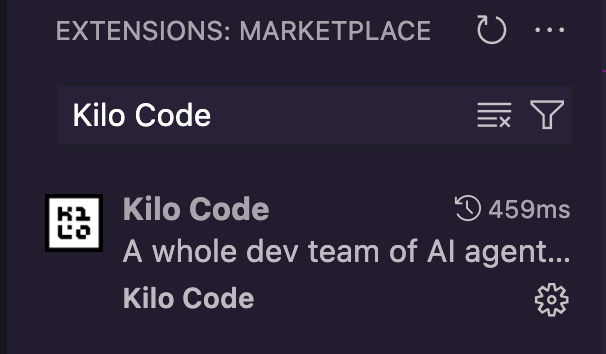
VS Code marketplace with Kilo Code extension ready to install
Cursor Marketplace
If you already have Cursor installed: Click here to install Kilo Code
alternatively, you can:
- Open Cursor
- Access Extensions: Click the Extensions icon in the Side Bar or press
Ctrl+Shift+X(Windows/Linux) orCmd+Shift+X(macOS) - Search for "Kilo Code"
- Select "Kilo Code" by Kilo Code and click Install
- Reload Cursor if prompted
After installation, find the Kilo Code icon () in the Side Bar to open the Kilo Code panel.
Open VSX Registry
Open VSX Registry is an open-source alternative to the VS Code Marketplace for VS Code-compatible editors that cannot access the official marketplace due to licensing restrictions.
For VS Code-compatible editors like VSCodium, Gitpod, Eclipse Theia, and Windsurf, you can browse and install directly from the Kilo Code page on Open VSX Registry.
- Open your editor
- Access the Extensions view (Side Bar icon or
Ctrl+Shift+X/Cmd+Shift+X) - Your editor should be pre-configured to use Open VSX Registry
- Search for "Kilo Code"
- Select "Kilo Code" and click Install
- Reload the editor if prompted
If your editor isn't automatically configured for Open VSX Registry, you may need to set it as your extension marketplace in settings. Consult your specific editor's documentation for instructions.
Manual Installation from VSIX
If you prefer to download and install the VSIX file directly:
-
Download the VSIX file:
- Find official releases on the Kilo Code GitHub Releases page
- Download the
.vsixfile from the latest release
-
Install in VS Code:
- Open VS Code
- Access Extensions view
- Click the "..." menu in the Extensions view
- Select "Install from VSIX..."
- Browse to and select your downloaded
.vsixfile
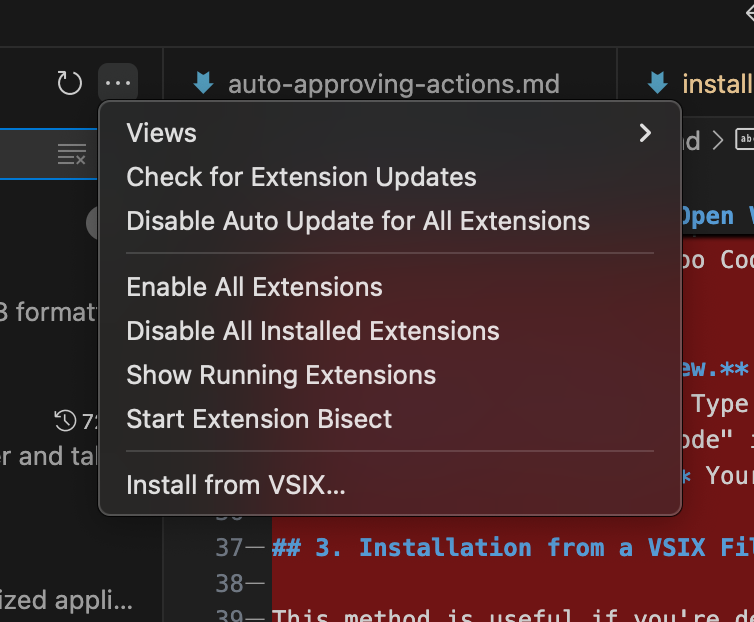
Installing Kilo Code using VS Code's "Install from VSIX" dialog
Troubleshooting
Extension Not Visible
- Restart VS Code
- Verify Kilo Code is listed and enabled in Extensions
- Try disabling and re-enabling the extension in Extensions
- Check Output panel for errors (View → Output, select "Kilo Code")
Installation Problems
- Ensure stable internet connection
- Verify VS Code version 1.84.0 or later
- If VS Code Marketplace is inaccessible, try the Open VSX Registry method
Getting Support
If you encounter issues not covered here:
- Join our Discord community for real-time support
- Submit issues on GitHub
- Visit our Reddit community